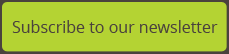How to write a great Financial Broker video script
Lots of Financial Brokers recognise the power of a really good video that you can use on your website and through other communication channels. We’re seeing a big upsurge in enquiries about them.
While of course the look, style and general production quality of the video are really important, the script is probably the most critical element. So how do you produce a good script?
We spoke to Stephen Doyle of Vision Media who has produced videos for quite a number of Financial Brokers, product providers and other financial services businesses and we asked him for his tips.
Here’s what Stephen had to say!
A video has the power to tell a convincing story about your business in 60-seconds. A well-written, engaging script is the foundation for a successful explainer video. Without the right foundation, the rest of the creation process is in vain.
So what can you do to make sure your video is a killer and not merely a nap inducer? It starts with proper preparation – knowing your audience, your message and your call-to-action is essential. Beyond that, here are 7 tips to help you write a better script.
1. Keep the script short
The length of your script will depend on your audience. A captive audience in an auditorium endures about five to eight minutes before beginning to drift. An Internet surfer popping by your website tends to check out after two to four minutes depending on how compelling your material is and whether or not they needs your product.
2. Put your message in the first 30 seconds
Reduce the message of your entire video to one sentence and get that sentence somewhere in the first 30 seconds of the script. This tells the audience what to pay attention to in the video.
3. Speak directly to the audience
The easiest way to speak to an audience is to use personal pronouns like “you” and “your”. Another way to engage your audience is to show them things they care deeply about. While you may be proud of your second quarter earnings, what they care about is whether you can help them improve their own bottom line. Don’t waste time telling your audience what they already know. Focus instead on what they need to know about you that will bring them to trust you and to take the action you want them to take. Don’t talk down to your audience or over their heads. Make friends with them and they will be far more likely to give you a chance to sell them something.
4. Find the right tone
Have a mental picture of your customer in mind when selecting the tone of your video. Write a one-sentence summary describing why you are making the video and what you want the viewer to do at the end of it. This will suggest a tone for your finished video. You may decide you want a talking head in an office, a brief classroom style presentation, a light-hearted romp, a bold outdoorsy documentary or a colourful animated review.
If you have story-driven characters, imagine real people as mental placeholders. It’s much easier to write realistic dialogue if you are writing for someone whose habits and mannerisms you know well. The tone you choose for your video will then drive your choice of setting, narrator or cast, tempo, pace and type of dialogue for the script.
5. Tell a story
Most explainer video scripts present a problem (Mary knows her money is not working hard for her), introduce a solution (Mary gets a diversified portfolio in place that results in her money working for her), explain how it works (Mary got independent advice from her Financial Broker who developed a risk-based investment portfolio for her), and drive viewers to action (contact your local Financial Broker and get your money working for you).
Dry facts, statistics and definitions are okay in the classroom, but unless your video is for students imprisoned in a classroom, avoid lifeless content whenever possible. Instead, use the power of the screen to show your audience actual people your company has helped, or benefits your services have bestowed on your customers. Testimonials create stories about themselves to help them define who they are. The better you tell stories about yourself, the more likely your viewers are going to understand what your company is offering and what it can do for them.
6. Use humour wisely
Humour is a great tool for story telling so long as the humour supports your message. Make sure your attempts at humour fit seamlessly within the story you’re trying to tell, and keep in mind that misplaced or poorly timed humour can be distracting and may actually put off potential customers.
7. Pace yourself
Keep dialogue to between 140 and 150 words a minute. And while you might be able to speak 200 or more words per minute on your own, keep in mind that the voiceover needs time to breathe, allowing viewers to absorb what you’re saying (this is especially true if the content is particularly dense or technical in nature). Machine gun fire dialogue quickly overwhelms viewers, causing abandonment, and decreased comprehension.
When producing an explainer video, don’t skimp on the script. Take the time necessary to do it right. Get feedback from friends and co-workers, and make sure it’s engaging and easy to understand.
So there you have it! If you would like help in pulling a great video script together, please give us a call.
Image courtesy of Lidia Aparicio / Ashary